Участник:Ninth: различия между версиями
Ninth (обсуждение | вклад) Нет описания правки Метка: визуальный редактор отключён |
Ninth (обсуждение | вклад) м (Я точно успею, я точно успею. А теперь спать) |
||
| Строка 20: | Строка 20: | ||
*Это можно делать только в том случае, если вы [[Антоганисты|антагонист]], и вы получите уведомление, если вы сможете стать им. Если они схватят вас за задницу и попытаются убить, не стесняйтесь их [https://scp.celadon.pro/index.php?title=%D0%A2%D0%B5%D1%80%D0%BC%D0%B8%D0%BD%D0%BE%D0%BB%D0%BE%D0%B3%D0%B8%D1%8F&action=edit&redlink=1 заробастить]. (Сказав админам, что вы "отыгрывали безумца", вы пару раз посмеетесь, но вас все равно забанят). | *Это можно делать только в том случае, если вы [[Антоганисты|антагонист]], и вы получите уведомление, если вы сможете стать им. Если они схватят вас за задницу и попытаются убить, не стесняйтесь их [https://scp.celadon.pro/index.php?title=%D0%A2%D0%B5%D1%80%D0%BC%D0%B8%D0%BD%D0%BE%D0%BB%D0%BE%D0%B3%D0%B8%D1%8F&action=edit&redlink=1 заробастить]. (Сказав админам, что вы "отыгрывали безумца", вы пару раз посмеетесь, но вас все равно забанят). | ||
** Задавать вопросы в [[Терминология|OOC]] (out-of-character) чате, которые напрямую связаны с происходящим в раунде. Например: «Почему меня только что убил сотрудник класса D?». Это нормально обсуждать в чате или после окончания раунда. Эти вопросы также можно задать в [[Терминология|adminhelp]] (нажав кнопку «Ahelp» во вкладке «Staff Help» над чатом), но предпочтительнее нажимать mentor help (нажмите кнопку «Mhelp» в той же вкладке). | ** Задавать вопросы в [[Терминология|OOC]] (out-of-character) чате, которые напрямую связаны с происходящим в раунде. Например: «Почему меня только что убил сотрудник класса D?». Это нормально обсуждать в чате или после окончания раунда. Эти вопросы также можно задать в [[Терминология|adminhelp]] (нажав кнопку «Ahelp» во вкладке «Staff Help» над чатом), но предпочтительнее нажимать mentor help (нажмите кнопку «Mhelp» в той же вкладке). | ||
Команда администраторов обычно старается дать игрокам презумпцию невиновности, так что можно испортить ситуацию. Если вы вежливы и готовы учиться на своих ошибках, у вас не будет проблем. Вы можете в любой момент нажать кнопку «'''Admin Help'''» , чтобы отправить сообщение непосредственно команде администраторов, если у вас есть какие-либо вопросы о правилах и т.п. | |||
И последнее: пожалуйста, '''помните, что все совершают ошибки.''' . SCP-13 может сильно разочаровывать: вас бесцеремонно убьют, огорчат или умрут от какой-нибудь движущейся статуи незадолго до того, как вы осуществите свой генеральный план. Каждый здесь для того, чтобы поиграть в игру, которая ему нравится, так что имейте это в виду, прежде чем разбить кому-то мозг ящиком с инструментами, потому что он забрал вашу карточку-ключ. | |||
| Строка 80: | Строка 79: | ||
В правом верхнем углу экрана находятся вкладки действий, упомянутые ранее, а в правом нижнем углу находится текстовый журнал. Здесь вы можете видеть, что говорят люди, что происходит вокруг вас, а также общаться в чате, например OOC или adminhelps. Полоса в нижней части экрана — это панель ввода, но, поскольку гораздо удобнее использовать г[[орячие клавиш]], нам не нужно ее использовать. На главном экране довольно много элементов HUD, поэтому давайте разобьем их на разделы. '''Не волнуйтесь, если вы не сможете запомнить, что все делает сразу''' — вы всегда можете вернуться к этому руководству [[File:Hud-hands.gif]] One of the most important elements of the HUD. You have the ability to hold an item in each hand (unless an item takes up both hands, obviously). Один из самых важных элементов ХУДа. У вас есть возможность держать по предмету в каждой руке (если предмет не занимает обе руки, конечно). Квадрат вокруг одной из рук - это '''выбранная рука'''. Если у вас '''пустая''' выбранная рука и вы нажмете на предмет, вы его подберете/откроете/используете. Если '''предмет находится в выбранной рук'''е и вы нажмете на что-то, то вы используете это на предмете, который держите. (Это означает, что если вы хотите снять экипировку с рюкзака, вам нужно нажать и перетащить сумку в руку - если бы она снималась нажатием на нее, вы бы никогда не смогли открыть сумку). | В правом верхнем углу экрана находятся вкладки действий, упомянутые ранее, а в правом нижнем углу находится текстовый журнал. Здесь вы можете видеть, что говорят люди, что происходит вокруг вас, а также общаться в чате, например OOC или adminhelps. Полоса в нижней части экрана — это панель ввода, но, поскольку гораздо удобнее использовать г[[орячие клавиш]], нам не нужно ее использовать. На главном экране довольно много элементов HUD, поэтому давайте разобьем их на разделы. '''Не волнуйтесь, если вы не сможете запомнить, что все делает сразу''' — вы всегда можете вернуться к этому руководству [[File:Hud-hands.gif]] One of the most important elements of the HUD. You have the ability to hold an item in each hand (unless an item takes up both hands, obviously). Один из самых важных элементов ХУДа. У вас есть возможность держать по предмету в каждой руке (если предмет не занимает обе руки, конечно). Квадрат вокруг одной из рук - это '''выбранная рука'''. Если у вас '''пустая''' выбранная рука и вы нажмете на предмет, вы его подберете/откроете/используете. Если '''предмет находится в выбранной рук'''е и вы нажмете на что-то, то вы используете это на предмете, который держите. (Это означает, что если вы хотите снять экипировку с рюкзака, вам нужно нажать и перетащить сумку в руку - если бы она снималась нажатием на нее, вы бы никогда не смогли открыть сумку). | ||
''' | '''Если это кажется запутанным, не волнуйтесь — вскоре это будет объяснено.''' | ||
Эти иконки управляют вашим инвентарем. | Эти иконки управляют вашим инвентарем. | ||
Иконку рюкзака[[File:Hud-inventory.png]] можно переключить, чтобы показать ваше нынешнее снаряжение. | |||
Пояс [[File:Hud-Belt.png]], рюкзак [[File:Hud-Back.png]] и карманы [[File:Hud-Pocket.png]] - это места для хранения вещей. | |||
В слоте карта [[File:Hud-ID.png]] можно хранить свою карту. Эти кнопки напрямую влияют на то, как вы взаимодействуете с объектами. | |||
Иконка выброса предмета [[File:Hud-drop.png]] или его броска [[File:Hud-throw.png]] делают то, что следует из их названия. Выброс предмета говорит само за себя, но кнопка броска представляет собой переключатель: если она включена и вы куда-то нажмете, вы бросите предмет из руки туда, куда вы нажали. (Вы также можете нажать R, чтобы включить бросок, и Q, чтобы выбросить удерживаемый предмет.) | |||
Иконка тяги объекта [[File:Hud-pull.png]] появляется только при перетаскивании чего-либо, и на неё можно нажать, чтобы остановить перетаскивание объекта. Горячая клавиша : «H». | |||
Щелкнув по значку внутренних устройств [[File:Gmaskinternalsicon.gif]] можно подключить/отключить (кислородный баллон и дыхательную маску). | |||
Иконка переключения бега/ходьбы [[File:Hud-walkrun.gif]] можно нажать для переключения между бегом и ходьбой. Бег быстрее, но ходьба имеет свои преимущества, например, возможность ходить по воде, не боясь подскользнутся. Горячая клавиша : удерживайте «Shift», чтобы бегать. | |||
Иконка выбора части тела [[File:Hud-target.gif]] используется для выбора части тела, на которую вы хотите нацелиться. Это используется как для нацеливания на определенные участки для лечения, так и для нацеливания на определенные участки при нападении на кого-то. Нажмите на конечность, чтобы нацелиться на нее. (Вы можете нацеливаться на отдельные руки, ноги, голову, верхнюю часть туловища, пах, глаза или рот.) Горячие клавиши : «Numpad 1-7». | |||
Last but not least is the intent selector [[File:Hud-intent.gif]] - this will be explained in detail later. It has four modes: '''Help''', '''Disarm''', '''Grab''', and '''Harm''', in clockwise order. [[Keyboard_Shortcuts|Hotkeys]]: "1-4". The health [[File:Hud_100_percent_Health.gif]] icon and [[File:Healthdoll.gif]] doll change depending on how injured you are. | Last but not least is the intent selector [[File:Hud-intent.gif]] - this will be explained in detail later. It has four modes: '''Help''', '''Disarm''', '''Grab''', and '''Harm''', in clockwise order. [[Keyboard_Shortcuts|Hotkeys]]: "1-4". The health [[File:Hud_100_percent_Health.gif]] icon and [[File:Healthdoll.gif]] doll change depending on how injured you are. | ||
Версия от 03:12, 9 марта 2024
Это руководство предназначено для использования начинающими игроками, поэтому несущественная информация разделена на расширяемые текстовые поля. Чтение их не обязательно длЧитатья входа в игру, но рекомендуется.
Что такое Космическая Станция 13?
SCP-13 - это многопользовательская песочница, в которой большое внимание уделяется взаимодействию игроков и игровому процессу. Вы являетесь членом персонала, работающего на борту одного из исследовательских объектов Фонда SCP(Secure, Contain, Protect/Обезопасить, Удержать, Сохранить) в (ТУТ ДОЛЖЕН ГОД) году. Фонд SCP заявляет, что изучает аномалии, загадочные явления, которые не поддаются научному объяснению, однако есть много сообщений о том, что это место представляет собой не более чем странный исследовательский центр...
Космическая Станция в целом является многопользовательской песочницей, в которой используется множество различных кодовых баз, каждая из которых имеет различные аспекты геймплея и/или совершенно разные ощущения. Каждая игра называется "раунд", и каждый рестарт означает, что раунд полностью завершен и начинается следующий раунд, ожидается, что игроки не будут помнить ничего из прошлых раундов, за исключением историй, хороших моментов и других аспектов, которые вписываются в текущий раунд. В начале каждого раунда каждому игроку назначается роль на объекте, каждый игрок может иметь предпочтения к определенной роли и выставлять приоритеты за неё. Здесь много должностей, например научный сотрудник выполняющий тестирование аномалий и проводящий исследования и разработки возможных новых технологий, врач, пытающийся сохранить людям жизнь, или простой уборщик . Есть много разных способов игры. Игра также случайным образом выбирает тип раунда , начиная от тотального нападения на станцию Повстанцев Хаоса , зловещего культа, приглашающего SCP присоединиться к ним , или, что чаще, старых добрых предателей . Каждый раунд на SCP-13 уникален.
Перед игрой
Важно [правила] перед первым подключением. Некоторые распространенные ошибки новых игроков, которых следует избегать:
- Это можно делать только в том случае, если вы антагонист, и вы получите уведомление, если вы сможете стать им. Если они схватят вас за задницу и попытаются убить, не стесняйтесь их заробастить. (Сказав админам, что вы "отыгрывали безумца", вы пару раз посмеетесь, но вас все равно забанят).
- Задавать вопросы в OOC (out-of-character) чате, которые напрямую связаны с происходящим в раунде. Например: «Почему меня только что убил сотрудник класса D?». Это нормально обсуждать в чате или после окончания раунда. Эти вопросы также можно задать в adminhelp (нажав кнопку «Ahelp» во вкладке «Staff Help» над чатом), но предпочтительнее нажимать mentor help (нажмите кнопку «Mhelp» в той же вкладке).
Команда администраторов обычно старается дать игрокам презумпцию невиновности, так что можно испортить ситуацию. Если вы вежливы и готовы учиться на своих ошибках, у вас не будет проблем. Вы можете в любой момент нажать кнопку «Admin Help» , чтобы отправить сообщение непосредственно команде администраторов, если у вас есть какие-либо вопросы о правилах и т.п.
И последнее: пожалуйста, помните, что все совершают ошибки. . SCP-13 может сильно разочаровывать: вас бесцеремонно убьют, огорчат или умрут от какой-нибудь движущейся статуи незадолго до того, как вы осуществите свой генеральный план. Каждый здесь для того, чтобы поиграть в игру, которая ему нравится, так что имейте это в виду, прежде чем разбить кому-то мозг ящиком с инструментами, потому что он забрал вашу карточку-ключ.
Зайдите на страницу загрузки BYOND и скачайте клиент. После того как вы скачали, установили и вошли в клиент, смело закрывайте его - он нам больше не понадобится. Как только все будет готово, присоединяйтесь к серверу:
- Celadon SCP: byond://game.celadon.pro:173
Если вы не можете использовать эти ссылки для присоединения, откройте клиент BYOND, нажмите Ctrl и O и вставьте ссылку на сервер, к которому вы хотите присоединиться..
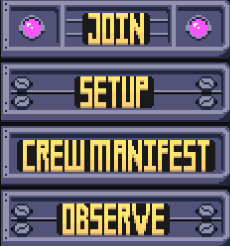
Если вы впервые играете в Foundation 19, вам необходимо создать персонажа. Нажмите на кнопку "Setup", и откроется меню создания персонажа.
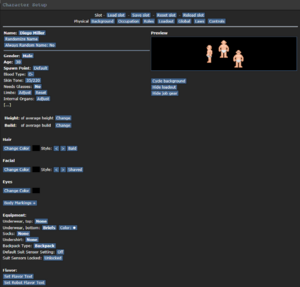
Вам не нужно беспокоиться о специальных именах, предпочтений должоностей, месте появления восходящей линии связи или видах — сейчас убедитесь, что вы человек , и отредактируйте свой внешний вид по своему усмотрению. Нет никакой разницы между вариантами одежды/рюкзака, кроме внешнего вида, поэтому выбирайте то, что, по вашему мнению, выглядит лучше всего. Закончив редактирование своего внешнего вида, обязательно нажмите кнопку «Save Setup» в верхней части окна. Затем нажмите кнопку «Occupation» .

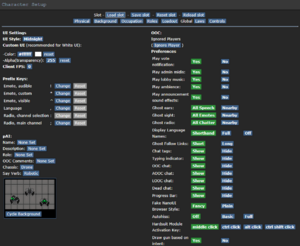
Найдите в Occupation должность Janitor и нажми на кнопку Never три раза, так Вы поставите максимальный приоритет на эту должность. Это означает, что ваша работа уборщика будет, несмотря ни на что.
После этого нажмите «Save Setup» . Затем нажмите «Global» в верхней части экранаю. Меню изменится и будет иметь большой список опций.
Убедитесь, что для всех настроек специальных ролей установлено значение «No» (эти параметры управляют дополнительными настройками, например, выбором, хотите ли вы получить шанс на становлением предателем — они предполагают, что вы знаете, как играть в игру, и важны для раунда, поэтому мы рекомендуем отключить их на данный момент.) Большинство опций здесь интуитивно понятны или не имеют значения, поэтому, как только вы закончите, нажмите «Save Setup» в последний раз и закройте окно.
Присоединение к игре
Теперь, когда вы создали своего персонажа, вы готовы присоединиться к игре. (Возможно, вы захотите продолжить чтение руководства, прежде чем приступить к работе.)
Здесь есть два возможных меню: на экране лобби отобразится список с надписью Join Game(присоединиться к игре)! или Ready/Not Ready(готов/не готов) .

ажмите на кнопку, и появится окно с предложением выбрать профессию. Доступные вакансии будут разными, но на данный момент выберите уборщика(Janitor) . (Числа в скобках рядом с названием должности показывают текущее количество игроков, которым была назначена эта должность в раунде. Если в скобках стоит ноль, это означает, что никто не был назначен на эту должность в раунде. Когда вы нажмите на нужную должность, вас доставят на объект через крио хранилище .
Если в окне есть кнопка с надписью «Ready» или «Not Ready». Это означает, что раунд еще не начался.
TЭто идеально, потому что вы будете играть раунд с самого начала, когда все будет спокойно и позволит вам сориентироваться в относительно безопасной обстановке. Переключите кнопку на «Ready» и дождитесь начала игры. (Вы можете увидеть время до начала игры на вкладке «Lobby» в правом верхнем углу игрового окна.)
Нажатие кнопки «Observe» создаст вас в виде призрака , который по сути является зрителем — вы не сможете появиться в течение тридцати минут во время наблюдения, если вы решите нажать эту кнопку.
Интерфейс
Вкладки
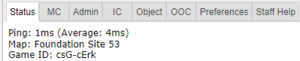
Прежде чем делать что-либо еще, взгляните на правый верхний угол окна игры. Вы увидите несколько вкладок с надписью «Status» , «Admin» , «IC» , «OOC» , «Object » и «Preferences » . Наиболее важными вкладками являются вкладки «Состояние» и «Администратор». Если вы используете внутренние устройства (кислородный баллон и маску), во вкладке «Status» отображается оставшееся давление воздуха, что полезно для предотвращения смерти от удушья.Во вкладке «Admin» имеется кнопка «Admin help» , которая используется для прямой связи с администраторами, если у вас есть вопросы или вы считаете, что кто-то нарушает правила.
ХУД
Самым большим препятствием для входа в SCP-13 является контроль. Пользовательский интерфейс, на первый взгляд, сложен, а элементы управления неинтуитивны. К счастью, как только он щелкнет, у вас больше никогда не возникнет с ним проблем. Не позволяйте этому сбить вас с толку — после пары раундов практики с вами все будет в порядке.
В правом верхнем углу экрана находятся вкладки действий, упомянутые ранее, а в правом нижнем углу находится текстовый журнал. Здесь вы можете видеть, что говорят люди, что происходит вокруг вас, а также общаться в чате, например OOC или adminhelps. Полоса в нижней части экрана — это панель ввода, но, поскольку гораздо удобнее использовать горячие клавиш, нам не нужно ее использовать. На главном экране довольно много элементов HUD, поэтому давайте разобьем их на разделы. Не волнуйтесь, если вы не сможете запомнить, что все делает сразу — вы всегда можете вернуться к этому руководству ![]() One of the most important elements of the HUD. You have the ability to hold an item in each hand (unless an item takes up both hands, obviously). Один из самых важных элементов ХУДа. У вас есть возможность держать по предмету в каждой руке (если предмет не занимает обе руки, конечно). Квадрат вокруг одной из рук - это выбранная рука. Если у вас пустая выбранная рука и вы нажмете на предмет, вы его подберете/откроете/используете. Если предмет находится в выбранной руке и вы нажмете на что-то, то вы используете это на предмете, который держите. (Это означает, что если вы хотите снять экипировку с рюкзака, вам нужно нажать и перетащить сумку в руку - если бы она снималась нажатием на нее, вы бы никогда не смогли открыть сумку).
One of the most important elements of the HUD. You have the ability to hold an item in each hand (unless an item takes up both hands, obviously). Один из самых важных элементов ХУДа. У вас есть возможность держать по предмету в каждой руке (если предмет не занимает обе руки, конечно). Квадрат вокруг одной из рук - это выбранная рука. Если у вас пустая выбранная рука и вы нажмете на предмет, вы его подберете/откроете/используете. Если предмет находится в выбранной руке и вы нажмете на что-то, то вы используете это на предмете, который держите. (Это означает, что если вы хотите снять экипировку с рюкзака, вам нужно нажать и перетащить сумку в руку - если бы она снималась нажатием на нее, вы бы никогда не смогли открыть сумку).
Если это кажется запутанным, не волнуйтесь — вскоре это будет объяснено. Эти иконки управляют вашим инвентарем.
Иконку рюкзака![]() можно переключить, чтобы показать ваше нынешнее снаряжение.
можно переключить, чтобы показать ваше нынешнее снаряжение.
Пояс  , рюкзак
, рюкзак ![]() и карманы
и карманы ![]() - это места для хранения вещей.
- это места для хранения вещей.
В слоте карта  можно хранить свою карту. Эти кнопки напрямую влияют на то, как вы взаимодействуете с объектами.
можно хранить свою карту. Эти кнопки напрямую влияют на то, как вы взаимодействуете с объектами.
Иконка выброса предмета ![]() или его броска
или его броска ![]() делают то, что следует из их названия. Выброс предмета говорит само за себя, но кнопка броска представляет собой переключатель: если она включена и вы куда-то нажмете, вы бросите предмет из руки туда, куда вы нажали. (Вы также можете нажать R, чтобы включить бросок, и Q, чтобы выбросить удерживаемый предмет.)
делают то, что следует из их названия. Выброс предмета говорит само за себя, но кнопка броска представляет собой переключатель: если она включена и вы куда-то нажмете, вы бросите предмет из руки туда, куда вы нажали. (Вы также можете нажать R, чтобы включить бросок, и Q, чтобы выбросить удерживаемый предмет.)
Иконка тяги объекта ![]() появляется только при перетаскивании чего-либо, и на неё можно нажать, чтобы остановить перетаскивание объекта. Горячая клавиша : «H».
появляется только при перетаскивании чего-либо, и на неё можно нажать, чтобы остановить перетаскивание объекта. Горячая клавиша : «H».
Щелкнув по значку внутренних устройств ![]() можно подключить/отключить (кислородный баллон и дыхательную маску).
можно подключить/отключить (кислородный баллон и дыхательную маску).
Иконка переключения бега/ходьбы ![]() можно нажать для переключения между бегом и ходьбой. Бег быстрее, но ходьба имеет свои преимущества, например, возможность ходить по воде, не боясь подскользнутся. Горячая клавиша : удерживайте «Shift», чтобы бегать.
можно нажать для переключения между бегом и ходьбой. Бег быстрее, но ходьба имеет свои преимущества, например, возможность ходить по воде, не боясь подскользнутся. Горячая клавиша : удерживайте «Shift», чтобы бегать.
Иконка выбора части тела ![]() используется для выбора части тела, на которую вы хотите нацелиться. Это используется как для нацеливания на определенные участки для лечения, так и для нацеливания на определенные участки при нападении на кого-то. Нажмите на конечность, чтобы нацелиться на нее. (Вы можете нацеливаться на отдельные руки, ноги, голову, верхнюю часть туловища, пах, глаза или рот.) Горячие клавиши : «Numpad 1-7».
используется для выбора части тела, на которую вы хотите нацелиться. Это используется как для нацеливания на определенные участки для лечения, так и для нацеливания на определенные участки при нападении на кого-то. Нажмите на конечность, чтобы нацелиться на нее. (Вы можете нацеливаться на отдельные руки, ноги, голову, верхнюю часть туловища, пах, глаза или рот.) Горячие клавиши : «Numpad 1-7».
Last but not least is the intent selector ![]() - this will be explained in detail later. It has four modes: Help, Disarm, Grab, and Harm, in clockwise order. Hotkeys: "1-4". The health
- this will be explained in detail later. It has four modes: Help, Disarm, Grab, and Harm, in clockwise order. Hotkeys: "1-4". The health ![]() icon and
icon and ![]() doll change depending on how injured you are.
doll change depending on how injured you are.
The crafting menu Файл:Craft.gif icon opens the crafting menu.
The speech bubble Файл:Talk wheel.gif icon opens the languages menu. You won't need to use this for the tutorial.
The create area Файл:Area edit.gif icon is used to create an "area", which is a more advanced topic. You won't need to worry about it for this tutorial.= These will only appear on the HUD if something is wrong.
![]() Oxygen warning - The air you're breathing doesn't have enough oxygen.
Oxygen warning - The air you're breathing doesn't have enough oxygen.
![]() Pressure warning - Pressure levels are too high (red) or too low (black). Low and high pressures can kill you.
Pressure warning - Pressure levels are too high (red) or too low (black). Low and high pressures can kill you.
![]() Toxin warning - You are breathing in toxic gases.
Toxin warning - You are breathing in toxic gases.
![]() Fire warning - The air is hot enough to burn you.
Fire warning - The air is hot enough to burn you.
![]() Freeze warning - The air is cold enough to freeze you.
Freeze warning - The air is cold enough to freeze you.
![]() Temperature warning - You're too cold or too hot.
Temperature warning - You're too cold or too hot.
![]() Hunger warning - You're starting to get hungry. You cannot die from hunger, but the longer you go without food, the slower you will be able to run. You can also eat too much and become bloated.
Hunger warning - You're starting to get hungry. You cannot die from hunger, but the longer you go without food, the slower you will be able to run. You can also eat too much and become bloated.
Элементы управления
There might seem like quite a few controls, but don't worry - you'll only be using a few the majority of the time. There's a lot of edge cases in SCP-13, due to the sheer nature of features and content available. You can check this page for a list of every keybinding. Although your control scheme was changed to Hotkeys in the Game Preferences menu, it may not have applied itself - if there is a large red bar going across the bottom of the screen, click somewhere on the game window and press Tab. This is the manual toggle for hotkey mode - if the bar changes to white, you're good to go.
- Use WASD to move.
- Press T to talk.
- If you add a semicolon before anything else, you'll transmit your message to the general chat radio.
- You can speak on department specific radio channels - the format is the same for each, just with a different letter. To speak on the medical channel, for example, type .m before your message. (You can also use :m or #m)
- Press O for OOC chat.
- Be careful not to mix the two chat buttons up - your cry for help might end up going in OOC, where anyone can see it at any time.
- Press M to write an emote.
- This is for nonverbal actions - for example, writing "sighs." in the text box would show as "[Character Name] sighs."
- Click on objects in the game world to interact with them. For most, you'll need to be next to or ontop of the object.
- This is used for things such as interacting with computer terminals, picking up items, using an item on something, or attacking someone.
- Right-click on something to open the context menu.
- This is slow and clunky, and you can usually perform most actions with hotkeys. There are a few examples of actions that can only be done with a right-click, but they're far and few between.
- Hold Control and click on something to drag it.
- Hold Shift and click on something to examine it.
- Press X or Middle Mouse Button to change your selected hand.
- Your selected hand is the one that will pick up an object (if empty) or use the object in that hand (if holding something). You can tell which is selected by the small box around one of your hands.
- Clickdragging is used for a couple of specific actions.
- For example, to climb onto a table, drag and drop your character to the table.
- To put things on/take things off of someone, drag and drop their character onto yourself. (To put things on them, you'll need to have the item in your selected hand.)
- You can open a container without holding it in your hand by alt-clicking it or clickdragging it onto yourself. This also works for storage items you're wearing, which is useful if your hands are full.
- You can also buckle yourself/other people to chairs using this. It can be tricky, as you have to be on top of the chair, and your mouse has to be on top of the chair's exposed sprite.
Gameplay Concepts
Before getting into anything else, it's important to note that since SS13 is such an open ended game that has other people in it, when you get in game and try to follow the guide, things may go wrong - the station might have been almost entirely consumed by a singularity, a traitor could attack you with a powerful weapon, or something no one could have predicted will kill you. It's important to not let death get to you - Rule 10 exists for a reason! There are multiple ways you can be brought back into the game - don't get frustrated if something happens.
As a brand-new player, your first objective is simply joining the station as non-essential crew and attempting to survive, escaping via the evacuation shuttle or one of the pods located around the station. From there, you can branch out into more of the specific concepts that are often stumbling blocks for newer players, so let's address those first. (These are all in expandable boxes to save space, but it's not a bad idea to read them beforehand.)
The Hands System
One of the things the majority of new players have trouble with is the hands system. It's not complex once you've figured it out, but it can be difficult to understand without help. You must use them interchangeably! You can activate items in one hand with the other, combine them, as well you can place items down to interact in the same way with them as they sit nearby. Players will be able to see what is in your hands.
You have two hands at your disposal. The bright box around one of your hands is the selected hand. This is the hand that's used whenever you click on something - if it's empty, you'll either pick up an item, or interact with something (like a computer terminal or vending machine).
If you have something in your selected hand, you'll use that item on whatever you click on. This can lead to confusion, because if you have something in your hand, you can't use things such as terminals or vending machines - you'll either hit the object with your item or do nothing.
This is because you're trying to directly use the item on the object - this is why you're able to use a screwdriver to open the panel on a door, use wirecutters on a grille, or similar actions.
This can also cause problems with backpacks, boxes, and other containers - if you want to open a container, alt click it. You can also pick it up, then switch hands and click on the container with an empty hand. Clicking on a container with an object will put it in the container. This also means that if you'd like to take your backpack off, you need to click and drag the bag to an empty hand - a normal click just opens the equipped bag.
Intents
The intent selector has four modes: Help, Disarm, Grab, and Harm.
Help Intent 
The Help intent is used for helpful interactions. For example, if someone is in critical condition, clicking on them (with an empty hand) will have you perform CPR. You'll also apply medication if you're holding any, You'll also hug someone who is not in critical condition and such. In addition, if you have your intent on Help, and walk into someone who also has their intent on Help, you'll swap places with each other instead of colliding.
Be careful - if you have an item in your hand that isn't designed to help someone, you might still be able to hurt them!
Disarm Intent 
The Disarm intent is used to non-lethally disarm and incapacitate someone. If you click on someone with an empty hand while on Disarm, you'll shove them. Shoving someone has a chance to knock their weapon out of their hand or push them to the ground (Ranging on higher chances based on skill). Players that are downed can still crawl around on the floor and will eventually get up. If you shove someone again while they are down, they can get repeatedly knocked down and may have another delay before standing up.
It's also important to note that these actions only work if you're clicking on the target with an empty hand, just as with all intents.
Grab Intent 
The Grab intent allows you to, as it says, grab people. Grabbing someone with Grab intent works differently from control-clicking. If you click on someone with an empty hand, you'll have a passive (green) grab, which makes you pull people. You stop dragging the same way you stop pulling. See Keyboard Shortcuts or click "pull" to release. Dragging prone people will slow you down. While on passive grab, activating the grab with (action key; default 'z') or clicking on the person once more upgrades it to an aggressive grab. The target can press "resist" to try to escape from an aggressive or above grab level. Once you have an aggressive grab, you can either throw the person (by enabling throwing, then clicking somewhere), pin them by clicking on them with disarm, or action key again to slowly upgrade the grab to a level 3 neck grab. On neck grab you deal no damage, but it becomes impossible for them to resist and get away, Note - If you have someone on the neck grab, you start to use them as a shield against projectiles or weapons, you may also point-blank them with a gun which deals x2 damage or you may decapitate them, use this as you will. Click them one last time to slowly upgrade the grab to level 4, strangling. When strangling you deal suffocation damage to the target, and the target cannot do anything to successfully resist out of the grab.
Unverified - Grabs are harder to break out of the more stamina and brute damage you have (especially stamina), but there is always at least 5% chance per try.
Harm Intent 
The Harm intent will harm. On standing targets you will attempt to punch them, which deals brute and can cause bleeding and fractures if not stopped. The chance to miss a punch increases the more stamina and brute damage you have. Punching to the chest has a chance to knockdown the target for at least 4 seconds. The more brute and stamina damage the target has, the longer the target will be knocked down. If using harm intent on prone targets you will kick them, which deals 1.5-15 brute damage, with no chance to miss.
Damage
There are a few different damage types in SS13. If you take enough damage, you'll fall unconscious into critical condition because of pain, better known as Crit. If left untreated in this state, you may bleed out or succumb to your injuries due to organ failure or brain damage caused by lack of blood.
Brute damage is received from physical attacks - punches, kicks, toolboxes, hatchets - if someone is hitting you over the head with it, it does Brute damage.
Burn damage is received from fire or exposure to the vacuum of space.
Toxin damage is received from breathing in poison gases, attacks from enemies like giant spiders, ingesting poison, drinking too much booze, or generally having any harmful chemical in your blood.
Oxygen damage is received from being unable to breathe, or while in critical condition. It goes down over time by itself if you're not in crit.
Brain damage is from a lack of blood, being shot in the cranium, or being hit repeatedly on a fractured head.
Cellular damage is caused by being fed on by a slime. Can be cured with cryo treatment.
Brute and Burn damage are applied to specific limbs. If you've been smacked in the head with a toolbox a few times, you'll have to aim at your head (with numpad keys) when you use a bruise pack or advanced trauma kits. Most medicines can be ingested to heal damage anywhere on your body. You will need surgery to replace decapitated limbs.
Combat
Combat in SS13 is very heavily focused on who falls over first. If you're prone, you've likely lost. This means items like soap Файл:Soaps.gif or the simple gun to the cranium
Combat in Foundation-19 is heavily focused on close-quarter and shooting ability. If you are shot in the head with no protection, you are weakened on the floor for up to 8 seconds with brain and/or eye damage.
If you get into a fight, consider your options - it may be best to try and simply run away. If you think you can disarm your opponent, you could turn the tables by taking their weapon. Combat in Foundation 19 is fast paced and revolves around a lot of back and forth swipes, almost like a strange joust between 2D spacemen.
Getting better at combat in SS13 requires practice - there's only so much you can be taught. The rest is learning how to create and take advantage of opportunities. Hopefully, you won't have to get into many fights as you start out.
To learn more about combat and how to win fights, see the Guide to Combat.
Ghosts
If you end up dying, don't worry, there's a few ways to go from there.
If you try to move, you'll ghost out of your corpse. This is essentially spectator mode - you can communicate with other dead players (and talking about the round out of character is okay in this chat) by talking normally and are able to fly around the entire map. (Note that while it's okay to talk about the round in deadchat, if you're revived, you cannot use any information gained while dead. Anything you saw while alive is fair game, unless you've sustained too much brain damage to remember.)
If you die, it's over, you cannot be revived via defibrillator, this is known as brain-death. The best option is to have your brain removed and put into a cyborg, or more. There are ghost roles that can be played by dead players - some areas have objects that, when clicked on as a ghost, will spawn you as a new character. (You're a new character, so don't use any information from your past life.) There may even be events run by event-moderators and you'll have a chance to be an infiltrator, chaos insurgent or MTF. These are often provided by admins.
Playing the Game
| john.AIC, the AI говорит: "Hello! The automatic diagnostic and announcement system welcomes you to Site 53. Have a good day!" |
Now that we've gone over the interface and some more important game concepts, let's jump into the game. If you join a game in progress, you'll spawn inside a cryogenics bay, simply walk out of the cryogenics bay and warm up.
Foundation 19 has a work in progress of multiple maps that the server will occasionally change to. The "standard" station layout is Foundation 19.
- "Foundation 19" Visit the wiki page for Foundation 19 for more details.
If you've chosen to become any department Assistant as your role, you'll have no responsibilities. This means you can safely attempt to get your bearings without fear of someone telling you that you need to be doing something. This guide will list a few tasks for you to perform so you can put the concepts discussed above into practice. It might be awkward at first, but it doesn't take much time to get to grips with how to control your character.
What to do if There's a Breach
If there's been a phoron leak, or the supermatter has been ordered from cryogenics and opened, it is a good idea to do the following:
When you spawn, inside your backpack is an emergency kit with a small tank of O2, a breath mask, and an epipen to stabilize someone who's in crit.
- Step 1
- Using an empty hand, click on your backpack, then click + drag the box inside to your character's sprite. This will open the box.
- Step 2
- Take the breath mask and put it on your mask
 slot (press the equipment
slot (press the equipment  icon to see it).
icon to see it). - Step 3
- Take the O2 tank and put it in one of your pockets. This leaves your hands free for other tasks.
- Step 4
- Press the internals
 icon to turn on your air supply.
icon to turn on your air supply.
This will keep you breathing clean air - make sure to avoid exposure to a vacuum or else your lungs will be decimated, and watch your air tank's supply in the Status bar!
|
Файл:Nuvola apps important.svg2. Hazards:
|
What Jobs to Take After Your First Round
- Though many say that Janitor is the best starting role, the lack of a focused objective can make learning the game difficult. Many people also will dismiss any Assistant as a "greytider" or something similar. You might be better off trying a role that isn't critical to the game, but still has a job to do, such as Chef, LCZ Junior Guard, or Janitor.
- After you've gotten used to the controls and general idea, you might want to move to a role such as Medical Doctor, Scientist, or Technician - these jobs require a slight amount of skill with the controls, and have more depth to them than some of the general service roles.
- Don't play security roles like the HCZ Guard or Zone Commander until you're proficient with the controls and know enough about the game to treat people fairly. It's very easy to play security poorly, and letting the power get to your head is a bad idea.
- You'll want to avoid round critical roles such as Site Administrator, Guard Commander, or any heads of staff until you're well versed in the game and know what's going on. If, by some coincidence, you end up being one of these roles and you aren't prepared, just ahelp explaining the situation - we'd all much rather someone admits they aren't ready for a role than to do a bad job, or even worse, silently disconnect, messing up the round even more.
- Avoid SCP roles such as SCP-173 or SCP-049 at first - many players find it less fun to have a un-active, or just bad roleplaying SCP.
- After some time, when you're confident enough in your combat abilities, you should enable antagonists within your game preferences, so that you can roll for antag when the shift starts. A good half of the game is arguably being an antag and beating everyone up.Шаблон:Guides
